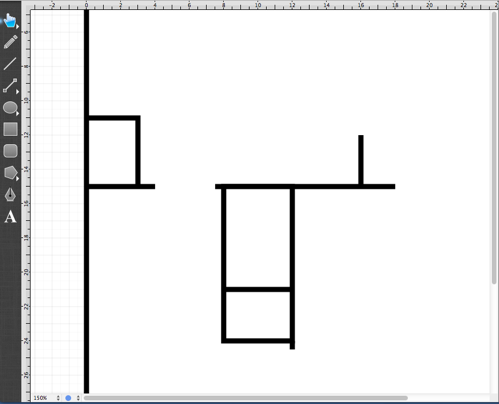Step 9 - Interior Wall Cleanup
Upon zooming in on the kitchen closet, you will notice that while the two endpoints of the lines touch, they do not make a nice squared off corner. This is because each line is an individual object.
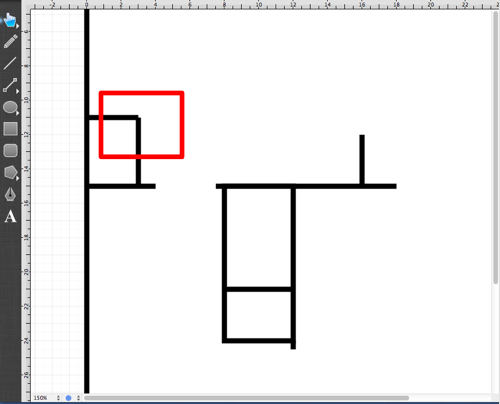
It is easy to remedy this within TouchDraw and can be fixed by combining the lines to create a single compound path.
First, select both lines by drawing a selection rectangle that intersects with both lines as done previously. This is the easiest way to select multiple shapes within the TouchDraw application.
Note: As of TouchDraw 1.8.3, if the selection rectangle is drawn from left to right, any object that intersects with the selection rectangle will be selected. If the selection rectangle is drawn from right to left, then any object that is contained within the selection rectangle will be selected.
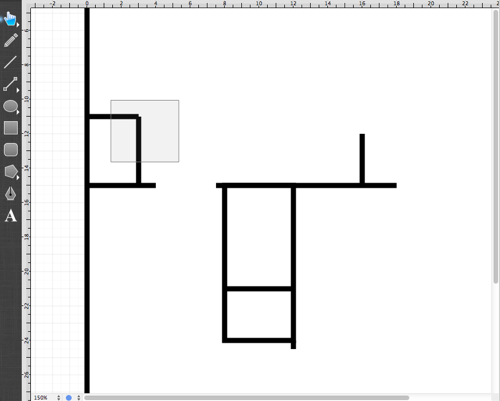
This action will cause both lines to be selected.
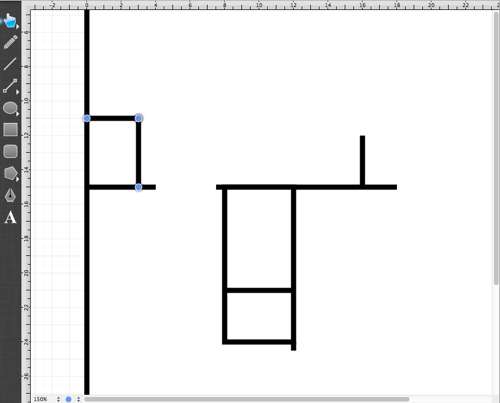
Next, click on the Modify Menu to combine both of the lines into a single compound path.

After the Modify Menu opens, select the Join Lines/Paths option:
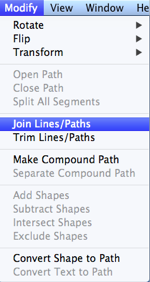
After executing the Join Lines/Paths command and deselecting the newly created compound path, you will see that the corner of the closet is now perfect.