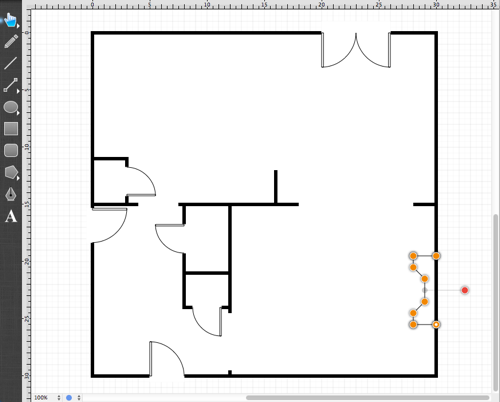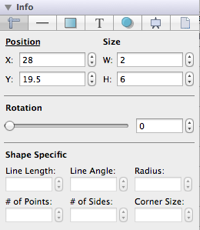Step 15 - Adding the Fireplace
The next step in the process is adding the fireplace into drawing. The following drawing has been created to make it simple to understand the dimensions of the fireplace.
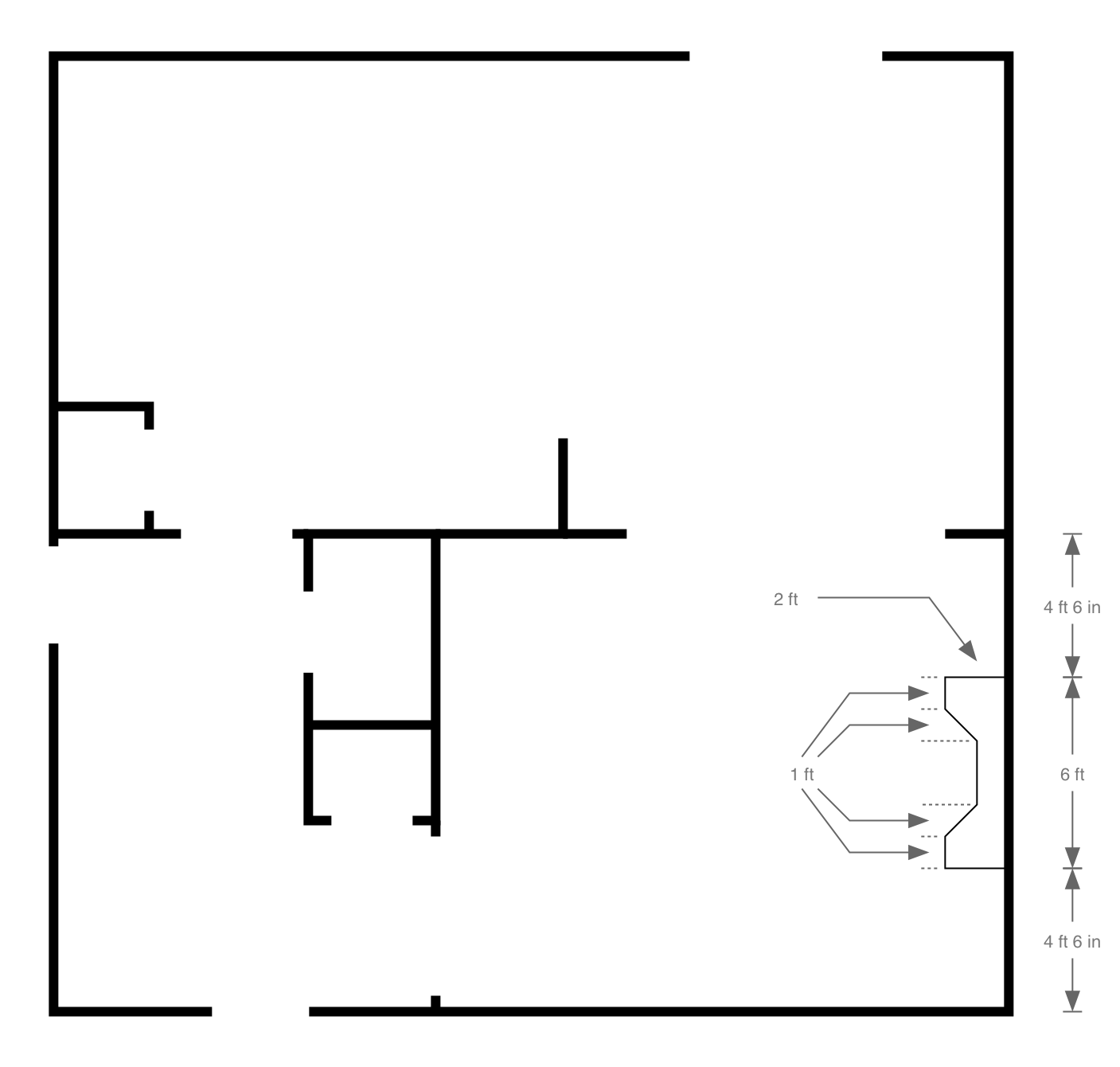
The Path Tool will be used to create the Fireplace in one step rather than by using individual lines and the Join Lines/Paths command to create a compound path.
First, open the sidebar and click on the Stroke Tab to change the Stroke Color Old to Black since the last drawn shape (door cutouts) used a stroke color of white.
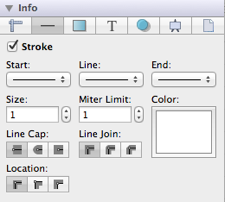
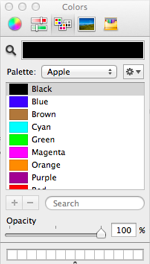
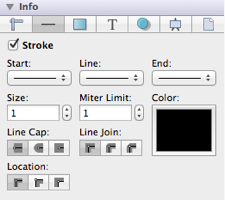
The Stroke Color can also be changed through the Format Bar by clicking on the Stroke Color Button and then selecting black.

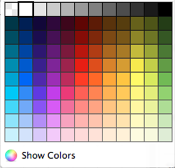

Second, select the Path Tool (resembles the tip of a Calligraphy Pen) in the Drawing Toolbar.
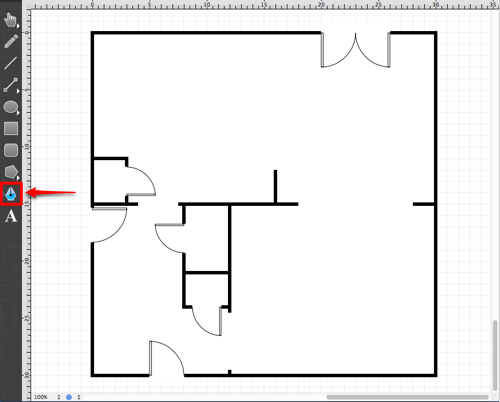
Third, tap on the drawing where the lower right hand corner of the fireplace will go.
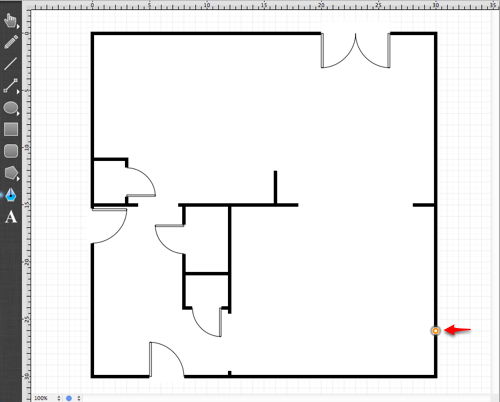
Next, move two feet to the left and tap on the drawing to insert the point for the lower left hand corner.
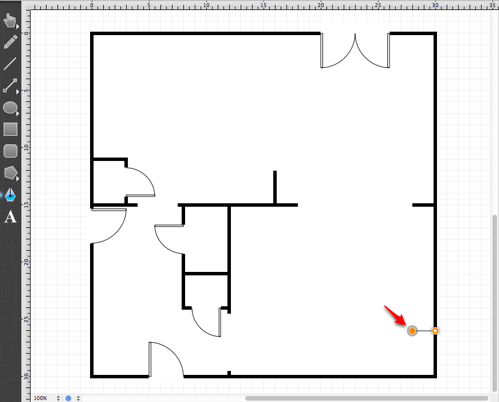
Next, move up 1 foot and add the next point.
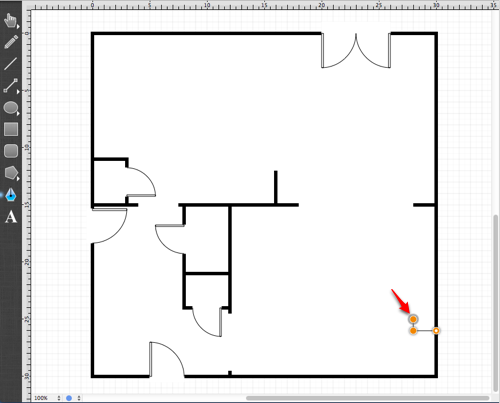
Add the next 5 points of the Fireplace by using the same process.
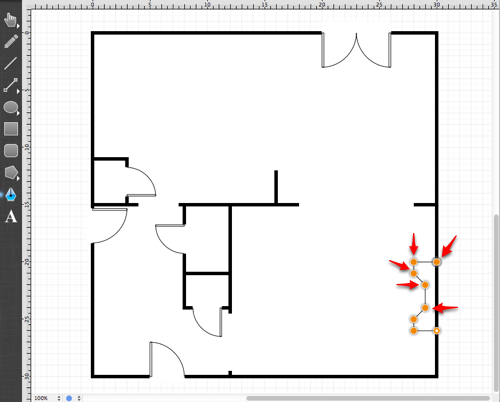
Next, click on the starting point to close the path and finish the creation of the fireplace.
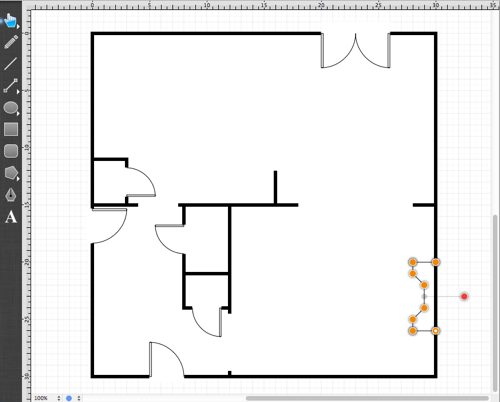
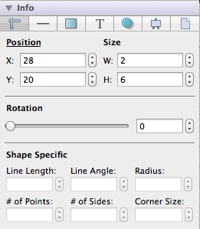
Next, you might have noticed that the fireplace is not in the correct position. It should be 4ft 6in from the lower right hand corner; however, it is currently 4 ft from this corner in the drawing. This is quite easy to remedy in TouchDraw. Either zoom in and drag the shape up half a foot or use the Adjustment Tab to change the shapes Y position from 20 to 19.5.